 Ben
Ben
Best Answer
NOTE: A new product is now available since this issue was resolved that offers a better way to generate barcodes in Excel on Windows and Mac, the IDAutomation Native Generator for Excel.
NOTE: Before getting started
Unlike fonts such as Times New Roman, Arial, and Courier New, barcode fonts require an extra step to ensure that the created barcode is scannable/usable.
In order to create a scannable barcode, data must pass through a formula called a font encoder or font tool. A font encoder can be a plug-in, add-in, formula, or source code that performs a calculation to produce encoded data.
The standard Code 128 Font Package encoders do not properly format data on Mac due to a conflict between Mac's Roman Character set and the Code 128 font encoder. IDAutomation has another solution for creating Code 128 barcodes in Excel 2004, 2008, and 2011 for Mac.
1. Download the purchased and install the Code 128 for Mac or the Universal Font Package.
Because Excel 2008, does not include VBA, consider using the AppleScript solution with the Universal or Code 128 Mac Fonts.
How to install fonts on Mac?
2. Open the RTF file for the barcode type to create. The RTF files are included in the font package and are the encoders designed for Excel. Copy the code.
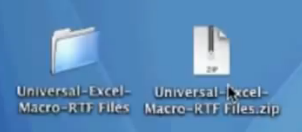 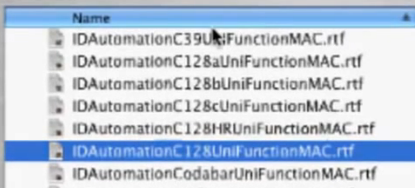
If not able to locate the RTF files, contact IDAutomation's technical support.
3. Run Excel.
4. Select Tools - Macro - Visual Basic Editor.
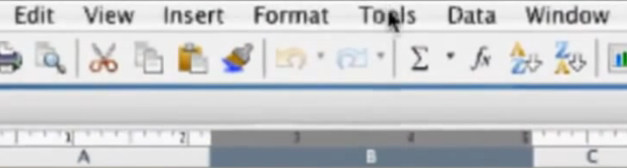 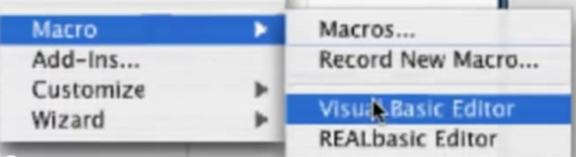
5. Select Insert - Module.
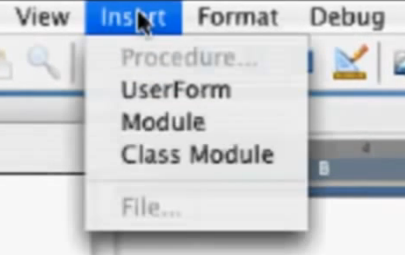
6. Paste the code copied from the RTF file into the module.
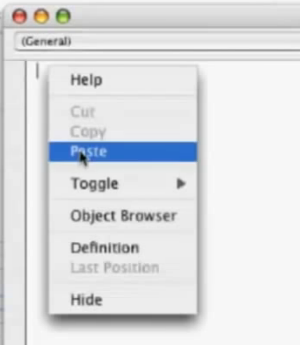
7. Select Debug - Compile VBAProject.
8. Select Excel - Close and Return to Microsoft Excel.
9. Example to create Code 128. Enter the formula in lowercase:
In Cell A1, enter 1234567890.
In Cell B1, enter =idautomation_uni_c128(A1,False)
10. Press return. The encoded data appears in uppercase letters.
EBJAFJCAGKAEHABEMEBNAGIAH
11. Right-click the column and select Format Cells.
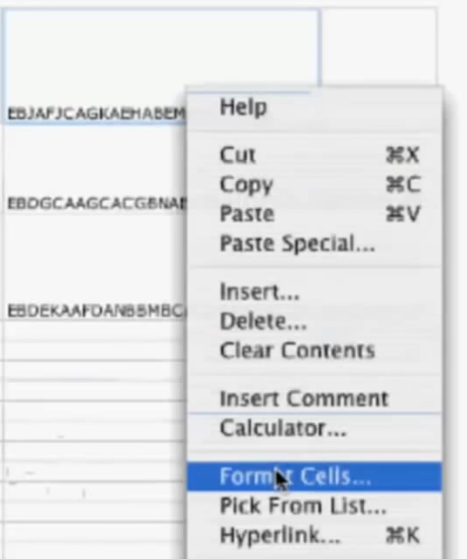
12. Select the Font tab.
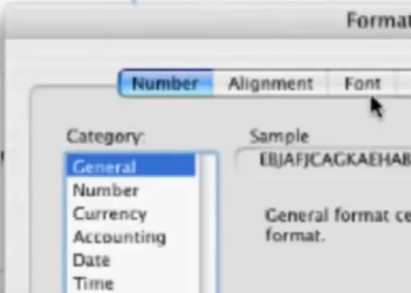
13. In the Font options, select the IDAutomation Uni barcode font. Example IDAutomation Uni XS or IDAutomation Uni M.
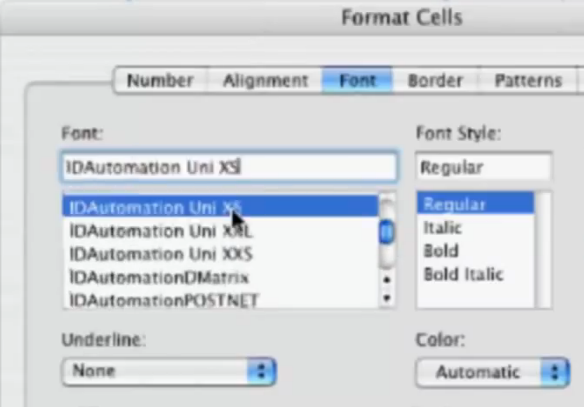
14. Select OK.
ENCODING OTHER SYMBOLOGIES
(functions list) View the section 'Functions for the Universal Barcode Font'
Code 128 Auto:
=idautomation_uni_c128("123456", TRUE)
Code 128 A
=idautomation_uni_c128a("ABCD123456", TRUE)
Code 128 B
=idautomation_uni_c128b("abcd123456", TRUE)
Code 128 C
=idautomation_uni_c128c("123456", TRUE)
Interleaved 2 of 5
=idautomation_uni_i2of5("123456",3, TRUE)
Code 39
=idautomation_uni_c39 ("123456789", 3, TRUE )
Codabar
=idautomation_uni_codabar ("123456789", 3,"A","B" )
UPCa
=UPCa()
UPCe
=UPCe()
 Posted 10.7 year(s) ago Posted 10.7 year(s) ago
|

 Email this question link to friends
Email this question link to friends  My Profile
My Profile