 Ben
Ben
Best Answer
NOTE: A new product is now available since this issue was resolved that offers a better way to generate barcodes in Excel on Windows and Mac, the IDAutomation Native Generator for Excel.
To generate Databar barcodes in Excel, download the Demo or purchase and download the Sale version of the Databar Font Package.
Two components included in the package are required to create a valid Databar barcode: (1) the Databar fonts and (2) a font encoder.
What is a font encoder?
The tutorial uses Excel 2013 and the sale version of the Databar Font Package to generate barcodes in Excel for Windows.
1. Download the Databar Font Package
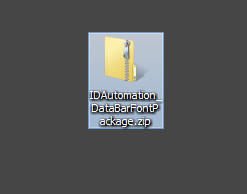
2. Right-click on the IDAutomation_DataBarFontPackage.zip file and select Extract All.
3. After the file is extracted, double-click the IDAutomation_DataBarFontPackage.exe.
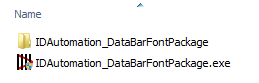
The EXE will install several files required to create valid barcodes in Excel/Access including:
• Databar Fonts
• IDAutomationNativeWindowsDLLVBA.bas
• IDAutomationNativeFontEncoder.dll/
IDAutomationNativeFontEncoder64.dll
4. Open Excel and select the Developer Tab.
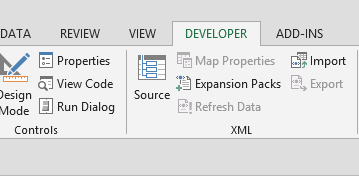
5. Select Visual Basic.
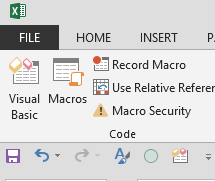
6. To import the IDAutomationNativeWindowsDLLVBA.bas file, select File--Import File and navigate to the location: C:Program Files (x86)IDAutomation DataBar Font Package
7. Select the file and choose Open.
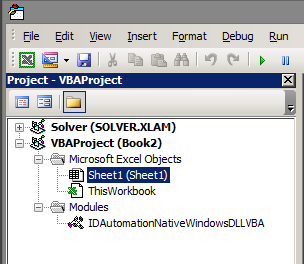
8. Select File--Close and Return to Microsoft Excel.
9. Enter a Databar value into cell B2, 20012345678909.
NOTE: Set the Column to Text.
10. In the adjacent cell, C2, enter the Databar formula by typing =IDAutomation_Databar(B2)
Data Encoded:
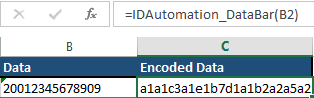
Databar Barcode with IDAutomation Databar 24 font applied:
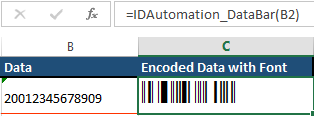
For other Databar Types:
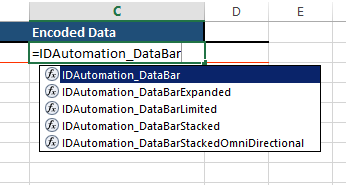
DATABAR EXPANDED STACKED ISSUE & SEGMENTS
The IDAutomation_DatabarExpanded formula includes a second parameter named Segments which takes in increments of two (2,4,6,8,10,12,14,16,18,20,22). At lower segments, the barcode will generate an Expanded Stacked Databar.
Example encoding with 2 segments
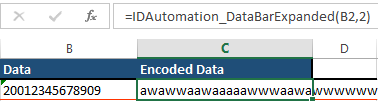
Because Databar Expanded Stacked creates several lines, it will not properly display in Excel after the font is applied. The solution is to perform a data merge into Excel, InDesign, or any application that can merge data from Excel.
WHAT DATABAR FONT DO I NEED TO APPLY?
View Databar Font Specifications
 Posted 11.7 year(s) ago Posted 11.7 year(s) ago
|

 Email this question link to friends
Email this question link to friends  My Profile
My Profile