 Ben
Ben
Best Answer
Step 1 Consider the product, application, and environment requirements.:
• What operating system will I run to generate barcodes?
• What application will I use to generate barcodes?
• Do I have any barcode requirements?
• Can I create a barcode as an image or with a font?
• What is my experience level using the technology?
__________________________________________________________
Step 2 Select a product that includes the ability to generate Code 128.
Difference between Barcode fonts and Barcode images
Barcode Fonts that generate Code 128 require a font encoder to format the data.
• Code 128 Barcode Fonts
• Universal Barcode Fonts
• TrueType Font Package
What is a font encoder?
Code 128 and Universal Barcode fonts can create Code 128 standard barcodes when used with a font encoder.
Example:
To encode the data (00)00801234999999999~m17 as a barcode the data must pass through a font encoder which formats it to ÍÊÂÂp,BÇÇÇÇÅjÎ.
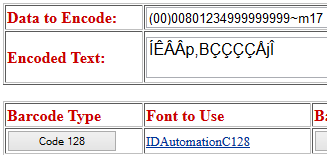
When the Code 128 font is applied to
the encoded data, it will produce a barcode that scans as 00008012349999999997.
Barcode Images that generate Code 128 do not require a font encoder to format the data.
• Barcode Label Software
• Barcode ActiveX Control
• Dynamic Barcode Generator Service
• .NET Forms Control
With a barcode product that generates an image, enter the data directly into the Data To Encode portion of the product to generate the barcode.
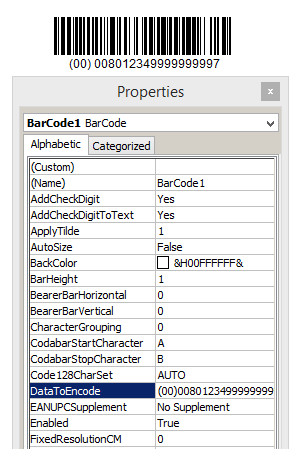
__________________________________________________________
Step 3 Once the product is selected, downloaded, and installed, set up the product to encode the FNC1 and AI, and calculate the MOD10 check character.
With products that generate a barcode as an image, the user must:
• Set the Symbology/SymbologyID to Code 128.
• Set the Code 128 Character Set to Auto to ensure Start C for numeric data.
• Enable ApplyTilde/ProcessTilde by setting it to True/1/Yes/Checked (depending on the product).
With products that generate a barcode using a font and encoder, the user must:
• Encode the data using the Code 128 function within the particular font encoder.
• Enable ApplyTilde/ProcessTilde by setting it to True/1/Yes (depending on the product).
Example in Excel using IDAutomationVBA using Parentheses Method:

__________________________________________________________
Step 4 Encode an FNC1 before the verify first Application Identifier and other Application Identifiers that require the FNC1.
FNC1 and Application Identifiers (AIs) Explained
Is the Start C automatically encoded? Yes, the Start character Set C and Stop character are automatically encoded. The user is responsible for encoding the FNC using one of IDAutomation's three methods, the Application Identifier, the data, and the MOD10 check character.

With ApplyTilde/ProcessTilde enabled, encode the FNC1 using either the Tilde Method or Parentheses Method:
Tilde Method:
~2120000801234999999999
In this method, ~212 encodes the FNC1 before the two-digit Application Identifier.
~213 for 3 digit AIs
~214 for 4 digit AIs
~215 for 5 digit AIs
~216 for 6 digit AIs
~217 for 7 digit AIs
Parentheses Method:
(00)00801234999999999
Surround the AI within parentheses.
__________________________________________________________
Step 5 Calculate the MOD10 Check Character
Several standards of Code 128 may require a MOD10 Check Character (Digit) calculation. Some of these standards include GS1-128, SSCC-18, and SCC-14.
When calculating a MOD10 for Code 128, the AI (Application Identifier) is not part of the calculation.
The (00) is the AI character and will not be part of the MOD10 calculation. However, the remaining data will be part of the calculation. To produce MOD 10, use ~m and the number of digits.
Tilde Method:
~2120000801234999999999~m17
Parentheses Method:
(00)00801234999999999~m17
The ~m17 looks at the remaining data and calculates the check digit.
Using the Parentheses method is very similar:
(00)00801234999999999~m17
The check digit is 7.
(00)008012349999999997
__________________________________________________________
NOTES:
Human Readable Data:
Barcodes that generate Code 128 as an image will produce the human-readable underneath the data.
Barcode fonts may require the user to append a field that includes human-readable data underneath the barcode.
Height and Width Requirements
Refer to your standard's specifications.
 Posted 11.9 year(s) ago Posted 11.9 year(s) ago
|

 Email this question link to friends
Email this question link to friends  My Profile
My Profile